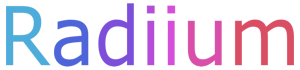4D Ray Tracer
How to use:
Use S/W, A/D, Q/E, and Z/C for moving. Use the mouse (two directions), T/Y, F/G, H/J, and V/B for rotating the camera (there are 6 ways to rotate in 4D space!). You can control the samples (more samples = less grainy, but much lower performance) and you can also change the window size.
About:
This shows a 4D ray tracing program (technically, it mostly uses ray marching, but they create the same output in this case). It is basically a camera that takes in a 2D image (just like our regular 3D cameras) in 4D space (we use (x, y, z, w) for dimensions). None of the objects are moving, changing shape, or changing color. Only the camera changes. The changes are due to things going in and out of your limited 2D view!
This scene is similar to the video we made on it, except there is now a large tesseract acting as a mirror. Also, the floor's texture now is a 3D texture instead of a 2D texture (the pattern is different, especially when you look around in the Z angle). The other main difference is that the rotation of the camera is more accurate here because we started to use matrices.
If you want to see some of the 4D effects, try looking into the mirror! You might be able to see an object in the mirror that you can't see in your normal view! This is because the ray normally would be looking at a 3D 'slice' of the 4D world, but when a ray hits an object, it reflects in another direction. Imagine having a laser that creates a horizontally spread out beam of light in the shape of a flat slice of a pie. That is, in a sense, what a 2D camera looking in a 3D world would see. However, once the light hits a mirror, it gets reflected from its original path. When you look in the mirror and either see things that you aren't seeing without the mirror, that's because the wedge of the world you see doesn't hit that object. However, once that wedge is reflected off of the mirror, the reflected portion hits the object!